The 0x8024401f error is one of the most notable problems that most Windows users experience, especially when performing a Windows update, or when attempting to connect to Windows update services. This Error Code 0x8024401f is very troublesome to users as it hinders update downloads from being executed which can be a threat to the system stability and security of the users. In this article, we will analyze why this error occurred in the first placve and elaborate its solutions in structured manner.
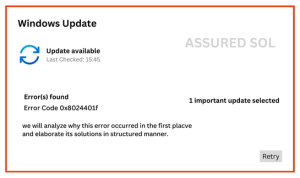
Causes of Error Code 0x8024401f
Several factors can lead to such an error occurring, including:
Network Issues: An unstable or poor internet connection may interrupt communication with the Windows Update servers.
Proxy Settings: If a proxy is improperly configured, the update may become unavailable due to network limitations.
Windows Update Components: Missing or damaged update files may make it impossible to complete updates.
Antivirus or Firewall Settings: In some cases, a security program is so aggressive that it prevents the Windows Update from reaching the internet.
How to Fix Error Code 0x8024401f
The following are some suggestions for frustrated users facing the 0x8024401f error:
1. Check Your Internet Connection
Make sure that your Internet connection is working and the signal is stable:
Launch any web browser and try to open any page.
In case you have a problem loading any page, it means your network connection is faulty so you will have to either reboot your modem/router or check if there is a service interruption.
2. Switch Off Proxy Settings
Whenever a proxy server is listed and used, a number of obstacles may arise when applying the Windows Update feature.
Press Windows + R, input inetcpl.cpl, and click Enter.
Find the Connections section and press the button LAN settings.
Remove tick mark against Use a proxy server for your LAN.
Click OK and restart your machine.
3. Start Windows Update Troubleshooter
Every Windows operating system comes with an inbuilt troubleshooter that resolves issues of update of the system without much user input:
Go to Settings with Windows + I.
Select Update & Security, then click on Troubleshoot.
Click on the Additional troubleshooters button.
Locate and select the Windows Update option, then click the Run the troubleshooters’ button.
Continue by following the instructions that appear on the screen.
4. Restore Windows Update’s Functionality
Restoration of components of Windows update may fix some issues that may be caused by corrupted files:
Click on Start and search for Command Prompt. Right-click on it and choose Run as administrator.
Enter the commands written below one by one pressing enter after every command.
a) net stop wuauserv
b) net stop cryptSvc
c) net stop bits
d) net stop msiserver
e) net stop windows update
After that do the operation of renaming the following folders done with their location addresses:
i) ren C:\Windows\SoftwareDistribution SoftwareDistribution.old
ii) ren C:\Windows\System32\catroot2 Catroot2.old
Then restart the following services:
a) net start wuauserv
b) net start cryptSvc
c) net start bits
d) net start msiserver
Now, Close the command prompt and update Windows again.
5. Disable Antivirus/Firewall Temporarily
The security software may be preventing the update from continuing. Turn it off for a short period of time:
Find the antivirus icon on the taskbar, right-click it and choose the option to turn it off.
Be sure to turn it back on once the update is complete.
6. Check for Windows Updates Manually
When the preceding steps do not fix the problem, you may choose to scan for updates manually verify if the system is current:
Access the Settings tab (Windows plus letter I).
Navigate to Update & Security then Windows Update.
Press the Check for updates button.
In Conclusion,
Still, also we suggest you to choose a Technical Support from us to help you better, if you have problem in following this styles. I’m sure they will give you the stylish results to resolve this Windows Update Error Code 0x8024401f fully. You can also visit our website for further information.
Recent Posts
-
Troubleshoot this Office Installation Error Code 1603 October 22, 2024
-
How to Speed Up Windows 11: Troubleshooting Error Message October 22, 2024
-
Fixing the Windows Update Error KB5040442 October 22, 2024
-
Fixing the Windows Error Code 0x80080005 October 22, 2024
-
Troubleshoot the Windows Error Code 0x800b0109 October 22, 2024