Windows 10/11 update Error code 80072EFE generally found in Windows updates when it is in auto-update settings. The Update Error 80072EFE is primarily for Windows 11 or Windows 10, version 1809 and later versions, Windows 8.1, Windows 7. This issue can also be caused by 3rd party Windows firewalls or anti-virus suites that are completely protective when looking for the data exchanges.
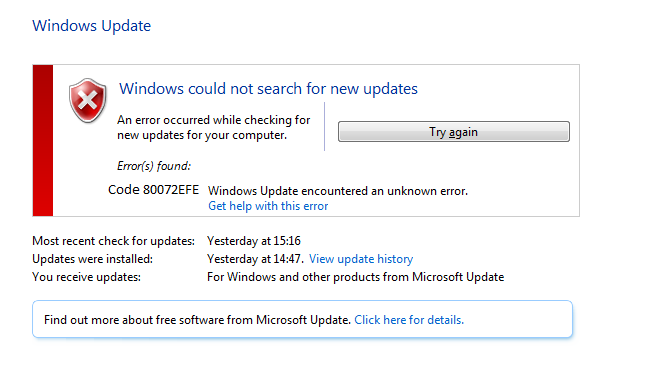
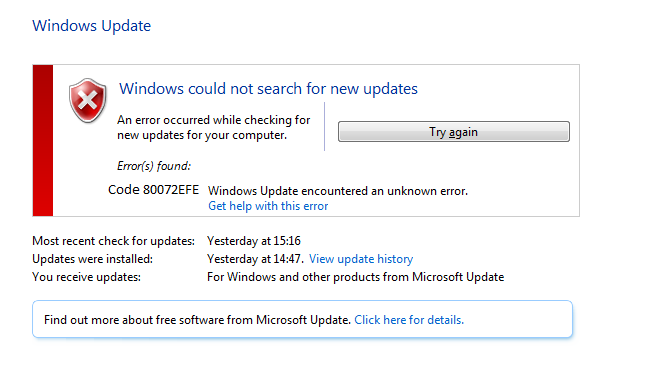
Why Windows 10/11 Updates are Important
Windows Updates are nothing but enhancement features for presentation software. There may be security updates also to protect your machine from malware, virus attacks. Generally, Windows operating system configured to check and install windows 10 updates automatically through its internal service called Windows update.Why is Your Computer Getting Windows 10 Update Error Code 80072FE
- There are several reasons that any machine may get issues with windows update service clients in the operating system. Like,
- Windows Firewall issues
- Internet connection issues
- Files system corruption issues
- Windows update service damaged
Step By Step Solutions for Windows 10/11 Update Error Code 80072EFE
Here you have to follow steps as per causes of this windows 11 Error code 80072EFE in windows update service clientWindows Firewall Check
- First change your antivirus/Windows firewall settings to OFF
- Windows Firewall is software that runs on your computer and provides protection against network attacks from the Internet or other computers on the network.
- After this, To turn off the Windows firewall, Type in WINDOWS FIREWALL in start button search bar and open firewall application,
- Similarly, From the left side panel, find the Turn windows firewall on /off option, as shown in picture
- Then choose to Turn off the windows firewall in private and public network options
Note: Once Error code 80072EFE in windows update gets fixed, you should turn on the windows firewall application.
Change Your Internet Connection
Switch your internet to another network and try to do windows 10 updates Also, When you try to access Google.com, your computer contacts its DNS server and asks for Google.com’s IP address. The default DNS servers your network uses are provided by your Internet service provider, and they may sometimes experience problems Finally, You can try accessing a website at its IP address directly, which bypasses the DNS serverFile System Corruption
For instance, to perform an SFC scan from the command line as admin and fix if there are any files system corruptions. You can perform a system file scan process which can be started on a command prompt window with administrative rights. SFC /SCANNOW is the command line that needs to be executed.How to do an SFC Scan?
1. Firstly, Click on the start button and type “cmd” 2. Secondly, Open “Command prompt window” 3. After that, type “SFC/SCANNOW” PRESS enter button3. Finally, The scanning process start and this process take some time to finish. Please wait until it gives results
This Video Shows How to Do SFC Scan
If the computer says, no integrity violations found, then try to reinstall the Office Installation Program which may sometimes replace the corrupted files on your computer .
Windows Update Client Damage
There are some fix-it tools to solve some common issues, the windows troubleshooter tool is one of that kind. It fixes many issues by downloading pre-requisites of windows updates that are pending and then proceeds to download original security patches or any other windows updates using an updated client application. Use windows troubleshooter using a fix-it tool, and then try a manual install of windows 11 updates. There are some advanced methods to fix this windows update Error code 80072EFE using some commands and resetting your operating system to a healthy restoring point.Restoring Health
1. Firstly, Open Cmd prompt as admin mode 2. Secondly, Type in the command as follows and press enter dism /online /cleanup-image /restore health 3. Finally, It will take time to go back to the healthy restore point (You can also restore it by mounting the windows source file as a DVD or USB stick) dism /online /cleanup-image /Restore Health /source: c:\offline /limit access (assuming source file in c:/ drive)Reset the Windows Operating System
NOTE: Try this only if you don’t have much data on your computer because it takes a time to take a backup of existing files and install your current application again. If you are using windows 10, just type in “RESET PC” in the Cortana search bar(windows start button search) and select RESET PC from the results Then under the RESET PC, click on the get started button to proceed There are two options to keep your files and complete clean (You must take a backup of your desktop files, pictures, downloads, documents before proceeding to complete clean) Finally, after reset you may do windows updates cleanly without any issue Need help? Chat with our tech expert now for instant solutions and top-notch support. Click here to get started!Recent Posts
-
Troubleshoot this Office Installation Error Code 1603 October 22, 2024
-
How to Speed Up Windows 11: Troubleshooting Error Message October 22, 2024
-
Fixing the Windows Update Error KB5040442 October 22, 2024
-
Fixing the Windows Error Code 0x80080005 October 22, 2024
-
Troubleshoot the Windows Error Code 0x800b0109 October 22, 2024
